Today I bought a print server D-Link DPR-1061 that will be use in my office. When installing print server in Office LAN, IP address automatically obtain from a DHCP server. I check the print server IP address through windows DHCP server on Windows Server 2003 and see that the print server IP address is 192.168.0.178.
After finding out IP address of print server, I open the Internet Explorer browser and type http://192.168.0.178 in address bar, browser request user name and password to login. By default the username is admin and the password is blank. After successfully login you will see web page of print servers in figure below:
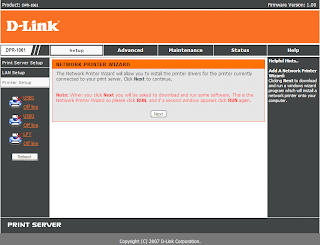
How to change IP address
- Click on the LAN setup, there is two choices for IP Address:
- Automatically Assign
- Manually Assign - Click on Assign Manually option, then fill the IP address of 192.168.0.66 or another IP address depend on your network, and click the Apply Settings button
- Print server will restart and the display will appear
- "Reply Message: Print Server is Restarting, click here to return to the web configuration"
Changing the admin user password
To avoid the print server settings is changed by another user, then we must set the password for user admin. Here are the steps to change the admin password:
- Go to Maintenance menu
- On the Web Page Set Password fill in your old password (just leave it empty, because it has not set)
- Type a new password
- Retype confirm new password
- Click the Apply Settings button
- Print server will restart
- Reopen web page print servers, and this time you must fill in user admin and new password to log in to the print server web administration.

if using standart user windows or domain user as limited permission can't work. please help me for procedure to install on standart user / limited account
ReplyDelete