Here is the message:
Subject: Warning
The Warning message is:
CASE update unsuccessful. This may be due to transient network or DNS issues, HTTP proxy configuration causing update transmission errors or unavailability of the configured download server. The specific error on the appliance for this failure is: Error transferring CASE update directory information 'http://downloads.ironport.com/as/case.ini': I/O error opening URL 'http://downloads.ironport.com/as/case.ini?version=7.1.1-012&model=C160&serial=A4BADBDF7264-CNQH5M1&t_version=3.0.0-031&e_version=3.0.0-031&has_vof=0&has_ipas=1&has_sbnp=1'
Version: 7.1.1-012
Serial Number: XXXXXXXXX-CNQH5M1
Timestamp: 10 Dec 2010 07:58:55 +0700
To learn more about alerts, please visit our Knowledge Base. In many
cases, you can find further information about this specific alert. Please
click the Knowledge Base link after logging into our Support Portal at:
https://supportportal.ironport.com/irppcnctr/srvcd?u=http://secure-support.soma.ironport.com/products/&sid=900002
If you desire further information, please contact your support provider.
To open a support request for this issue, access the IronPort C160
and issue the "supportrequest" command. The command sends an email with
diagnostic information directly to your IronPort support provider to
facilitate a rapid diagnosis of the problem.
Thank you.
This occurs because the connection from Ironport to download source is disconnected. If this happens to Ironport you should check your internet connection.
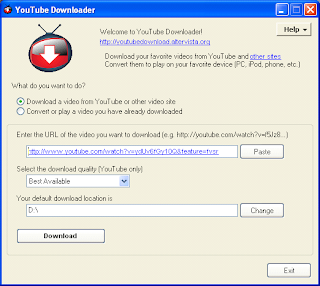

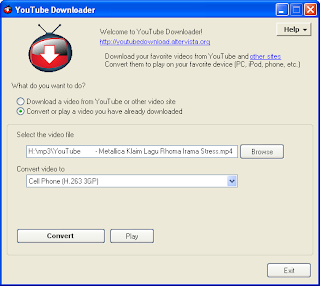 To convert a video file format you click on Convert or play a video you have already downloaded option. In the text box select the video type the name of the file to be converted. Later in the combox Convert Video To: choose a new video file types that you want. Click the Convert button to start the process of convert file.
To convert a video file format you click on Convert or play a video you have already downloaded option. In the text box select the video type the name of the file to be converted. Later in the combox Convert Video To: choose a new video file types that you want. Click the Convert button to start the process of convert file.